If you are a Linux user and looking for the best PowerPoint alternative (either desktop or web-based), you have come to the right place.
In this article, you will find a brief overview of some interesting presentation applications that can be natively installed on a Linux distribution or used online via the browser.
They may vary in terms of functionality and usability but they have one important thing in common – they all are available free of charge, so everyone can make use of them to create presentations.
Open-Source Desktop Software for Linux
Here we will discuss all open-source desktop software for Linux.
1. LibreOffice Impress
Almost every article about PowerPoint alternatives for Linux that you can find on the Internet starts with LibreOffice Impress, and ours is not an exception. This presentation tool forms part of the famous LibreOffice suite distributed under LGPLv3 (GNU Lesser General Public License).
The given software is remarkably similar to its Microsoft rival, so the vast majority of Linux users choose it daily for creating, editing, and sharing presentations.
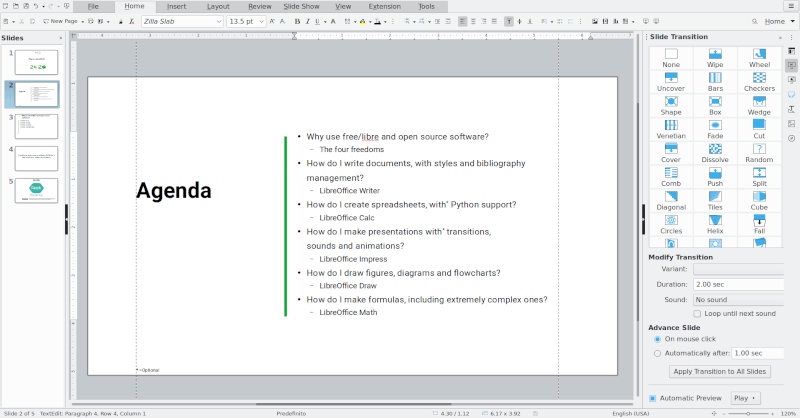
Apart from the different approaches to the UI, the daylight between the two programs is not so noticeable and includes the ability to export presentations in video formats or the use of animated diagrams.
In terms of the main features, LibreOffice Impress is a worthy alternative to Microsoft PowerPoint. It allows you to use a large number of transition effects between slides, leave notes, insert images and chats of different types, and export presentations as SWF (Shower Adobe Flash).
LibreOffice Impress saves presentations in OpenDocument format and is compatible with PowerPoint files, making it easy to edit, open, or save any presentation that has been created with the Microsoft app.
Its wide range of viewing modes as well as built-in templates let you create presentations with ease. You can make use of various drawing tools and even export your work in different formats, including PDF.
2. Calligra Stage
Another decent PowerPoint alternative for Linux users is Calligra Stage, which is a presentation application that forms part of the Calligra Office suite, an open-source project that is developed by KDE and based on the KDE Platform.
Apart from Stage, the office suite also contains a word processor, a spreadsheet tool, a database manager, and an editor for vector graphics, which makes it a versatile solution designed for various purposes, not only for editing presentations.
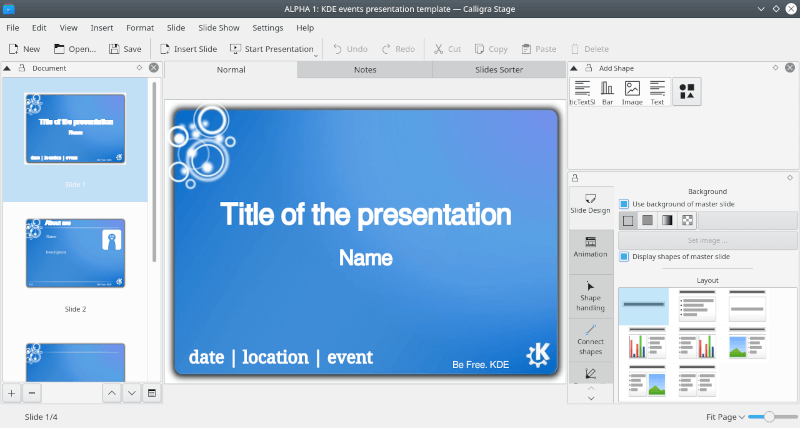
With Stage, you can create and edit presentations and slides in the same way as Impress or PowerPoint. A huge amount of ready-to-use templates lets you create something impressive quickly and without too much effort.
The graphical interface is not very different from what you are used to. The slide list is on the left and some editing options are located on the right. You can choose between different default layouts such as title and text, two columns, graphics, or images.
Stage allows you to use all kinds of transitions that can be previewed while editing the presentation. Moreover, each transition has different alternatives. Calligra Stage uses the OpenDocument file format, which makes it compatible with other ODF-supporting applications, like LibreOffice Impress or OpenOffice Impress. The application also works with Microsoft PowerPoint files.
3. ONLYOFFICE Presentation Editor
Less famous than LibreOffice Impress or OpenOffice Impress, ONLYOFFICE Presentation Editor is one more good option for Linux users who need a presentation application. It forms part of the ONLYOFFICE suite that is freely distributed under AGPL v.3 (GNU Affero General Public License).
The solution is natively compatible with OOXML formats, which makes it a decent PowerPoint alternative. ODF formats are also supported, so you can open and edit presentations created with other programs.
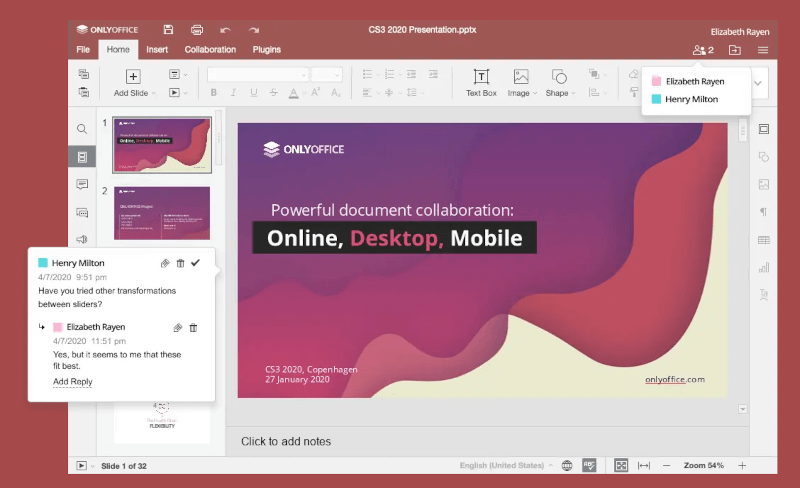
ONLYOFFICE Presentation Editor has an intuitive tabbed interface. All editing and formatting features are grouped into tabs on the top toolbar, and you can easily switch between them depending on what you need at the moment. If you have some experience in working with PowerPoint, you will find it easy to get used to ONLYOFFICE.
When editing a presentation, you can add ready-to-use transitions between slides and various objects, like images, Text Art, shapes, and chats. The Presenter View mode lets you add notes and switch to any slide with a click. You also have access to third-party plugins that enhance the basic functionality.
For example, the Photo Editor allows you to edit images without leaving the application, and the YouTube plugin makes it possible to add videos from the corresponding website.
If you need to collaborate on presentations with other users in real-time, you can connect ONLYOFFICE Desktop Editors to a cloud platform (the available options are ONLYOFFICE, Seafile, ownCloud, or Nextcloud).
Once connected, the desktop app brings in some collaborative features — you can track edits made by your co-authors, leave comments for them right in the text, and communicate in the built-in chat.
Proprietary Desktop Software for Linux
Here we will discuss all proprietary desktop software for Linux.
4. SoftMaker FreeOffice Presentations
FreeOffice Presentations is an application for creating and editing slides that comes as a part of the FreeOffice suite developed by SoftMaker.
Basically, it’s the freeware version of the commercial office suite for personal and business use, so it’s delivered with limited functionality. Despite this fact, the software has a decent range of features that help you make your presentations eye-catching.
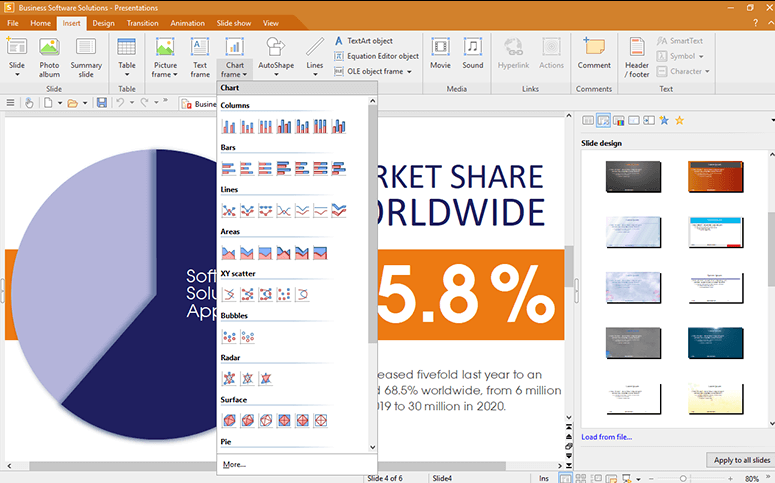
When it comes to the user interface, you are offered to choose between two options. If you prefer the traditional PowerPoint interface, you can opt for the same look with classical menus and toolbars.
However, if you like the Ribbon style, which is typical of the latest versions of the Microsoft app, you can select the corresponding option in the settings.
The application is compatible with PowerPoint because it opens and saves PPT and PPTX presentations, including password-protected files. However, compatibility is not 100% complete – some PowerPoint animations and transitions don’t work as properly as they are intended.
When using FreeOffice Presentations, you can choose from a vast array of default design templates to get your work done quickly. Just like PowerPoint, the app allows you to add multimedia objects, drawings, pictures, shapes, and Text Art into your slides.
5. WPS Office Presentation
The developers of WPS Office claim that their software is the best Microsoft Office alternative. Believe it or not, the free version of this office suite includes three programs that can be used instead of Word, PowerPoint, and Excel — Writer, Presentation, and Spreadsheets respectively. It also offers a free PDF editor, which is not typical of other office packages.
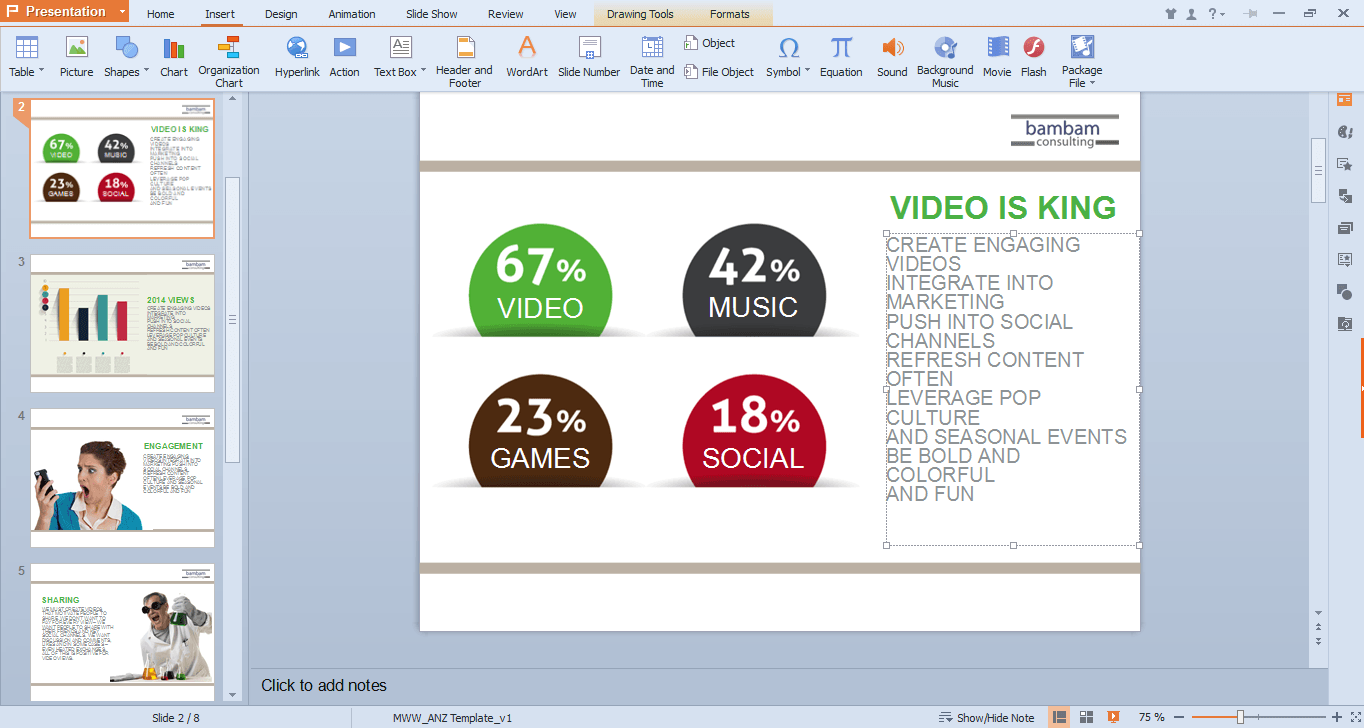
The main advantage of WPS Presentation is its excellent compatibility with PowerPoint files. Although the default file format is DPS, the application opens and saves both PPT and PPTX.
This makes it possible to work with presentations received from other people and then save them directly to the WPS Office with full confidence that other users will be able to open them without any problems.
WPS Presentation is very similar to PowerPoint. Its tabbed interface allows you to view your presentations slide by slide without having to open several windows, which is very convenient. Such an approach lets you view all the available templates in the My WPS tab.
When working with presentations in different formats, you will find out that some features are missing. For example, the app doesn’t export to HTML, SWF, and SVG. Of course, you can export your presentations to PDF but the output files will contain watermarks.
This is one of the limitations of the free version. The others include sponsored ads that can be removed by switching to the premium version.
Online Presentation Tools for Linux
Here we will discuss all online presentation tools for Linux.
6. Canva – Graphic Design Platform
Canva is a web-based tool that is gaining more and more attention from users today. It is an easy-to-use online program for creating images and content for social networks, advertisements, and designs for print materials.

Canva can also be used to make presentations based on a wide gallery of templates. The most outstanding feature of this software is its ability to create branded photo filters.
The tool allows you to create a customized template for your presentation with a corporate logo if necessary. In addition, you can share it with your team so they can use it as a default design for their own presentations. You can edit your content from anywhere: on your mobile device, tablet, or computer.
One drawback is that the free options are limited so if you need to create a more complex and elaborate presentation, you may need to purchase the paid option. However, even the free version offers plenty of templates, images, and fonts that you can use to create impressive content right in your browser.
7. Visme
Visme is a web-based application designed for creating different kinds of content. Apart from traditional presentations, you can use this tool to make infographics, social media graphics, videos, and animations regardless of the operating system that is running on your PC.
Its interface is quite similar to PowerPoint although the developers have managed to simplify the user experience thanks to more intuitive navigation.
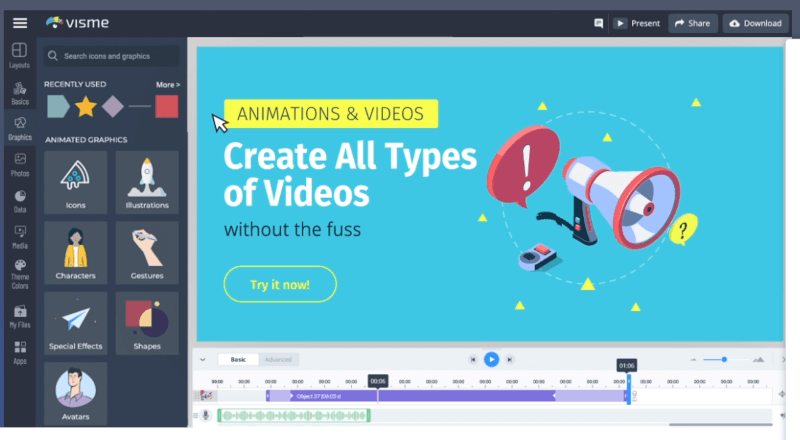
Even so, you should take your time to discover all the customization options it offers. The platform has a wide mage gallery and useful infographic elements that you can add to make your presentations more dynamic.
The app allows you to share or download your presentation with a single click, publish it online, or use it offline; you can even make it private for internal use. There is no desktop client for Linux but all the features are available via the browser.
8. Genial.ly
Genial.ly is probably one of the best alternatives to the classic PowerPoint that is available online. With this tool, you can create interactive content using all kinds of resources that can be accessed from a free account.
Used by design professionals mainly, it also finds wide application in the field of education. Genial.ly is ideal for university or school presentations and you can use it free of charge, although there are payment plans, too.
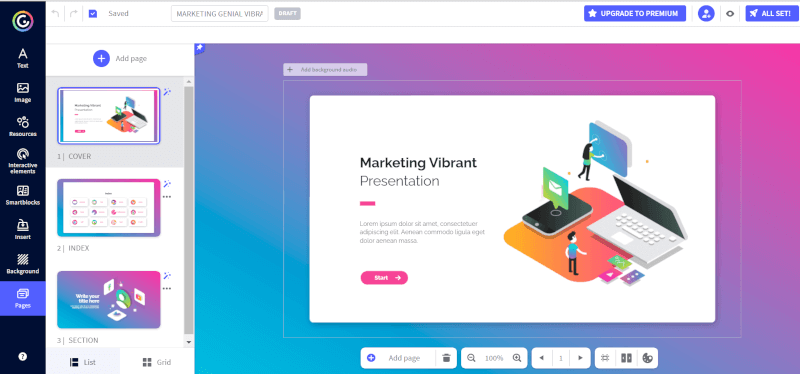
Once registered, you will have access to all the available options – infographics, reports, guides, gamification, and presentations. You can choose from all kinds of presentations with animated and interactive elements and you can also use a template if you don’t want to start from scratch.
When you choose a template, you can select the pages you want to use. These pages can be personalized with your own texts, images, and design elements. To make your presentation more visually appealing, you can add icons, shapes, illustrations, charts, and even maps.
This article briefly reviews some of the best alternatives for Microsoft PowerPoint, both desktop and web-based. What is your favorite solution? Let us know in the comments section below!


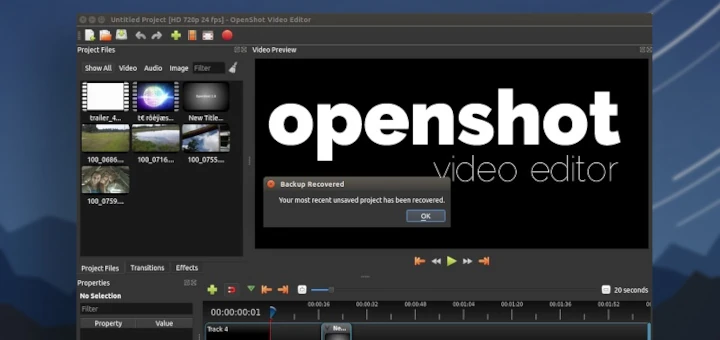


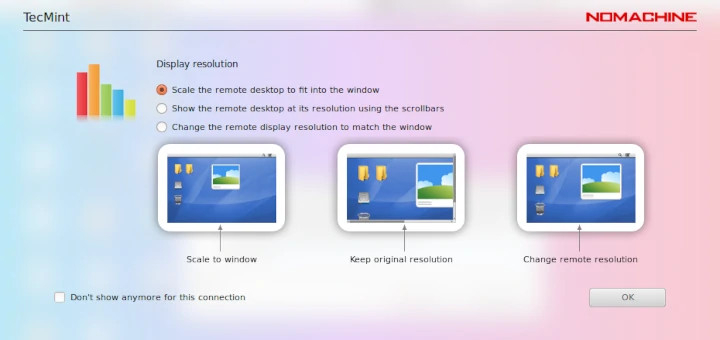
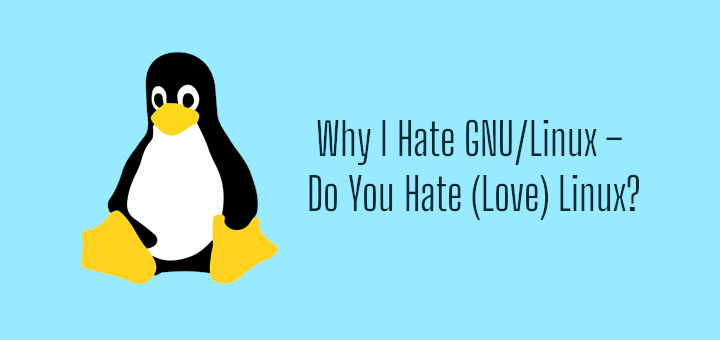
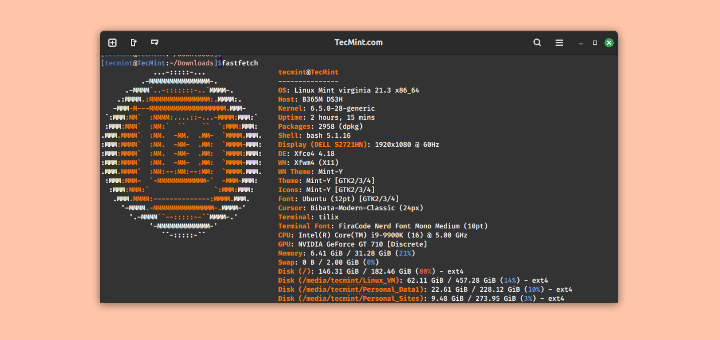
While I love Libre Office and use it extensively, Impress does NOT handle transitions satisfactorily, even on a high-end, graphics-intensive computer.
Transitions are choppy, jumpy, and generally unusable. This is a call to developers to jump in and help make Impress usable as a PowerPoint alternative.
If you only want cold slide to cold slide abrupt changes, Impress works.
I love Genially!
For online presentation editor, there is also Powerpoint online.
Compatibility with Android, Apple? Reading this article on a Samsung Galaxy Tab S7 Pro. Using Android smartphones. Also using Windows & Linux.
Since I use LibreOffice (I try to have the newest stable edition) so I use Impress for presentations. In fact, I teach in a short course at Virginia Tech each August, and I am sent the presentations in PP on a USB Flash Drive.
When I receive it I copy the files to my computer, then I convert them all to LO Impress. I find that the latest version of LO Impress will render PP very good. Last August I did my presentations via Zoom and no one could tell the difference between my Impress and PowerPoint. From my perspective, Impress is great.