Brief: SSH is a popular remote protocol for making secure remote connections. In this guide, we explore some of the most popular SSH clients for Linux.
SSH (Secure SHell) ranks as one of the most popular and reliable remote protocols for connecting to remote devices such as servers and network equipment, including routers and switches.
It encrypts traffic sent back and forth and ensures data security during the remote session. SSH is the de facto remote connection protocol for IT professionals, systems and network administrators, and even regular Linux users.
There are multiple SSH clients available, both free and paid versions. This guide explores some of the most popular SSH clients for Linux.
Table of Contents
1. PuTTY – SSH and Telnet Client
PuTTY is a free and open-source SSH and telnet client originally developed for Windows but later made available for Linux and MAC. The remote is easy to use and provides a neat and simple UI for making remote connections.
In addition to SSH, it also offers the option for making remote connections using telnet & rlogin (both are now deprecated because of security issues) and SFTP protocols.
In addition, it provides an avenue for making serial connections to devices such as routers and switches.
PuTTY also allows you to save your connections so that you don’t have to start all over again by specifying connection details.
Key Features:
- It provides support for both 32-bit and 64-bit systems.
- PuTTY is simple and has a user-friendly interface.
- It supports common connection protocols such as SSH, telnet, SFTP, Rlogin, and Serial.
- It supports SSH1 and SSH2.
- PuTTY saves session configurations, logging, and proxy settings.
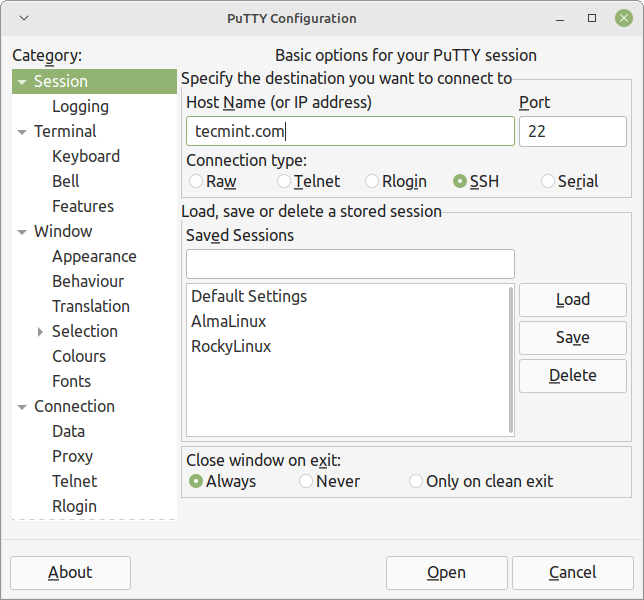
2. SolarWinds PuTTY – Terminal Emulation Client
SolarWinds PuTTY is a free terminal emulator that provides a web-based user interface for initiating remote connections. It is built on top of PuTTY and allows you to open multiple client sessions with the help of its browser-based interface.
In terms of its appearance, it is quite simplistic and user-friendly. You can quickly initiate remote connections and configure settings related to various sessions.
SolarWinds PuTTY is lightweight and portable, and no installation is required. All you need is to extract the archive and run the executable file, just like PuTTY in order to launch it. In addition, you can even run it from external media such as a Pendrive.
Supported protocols include Secure Copy Protocol (SCP), Secure Shell (SSH), File Transfer Protocol (FTP), Telnet, and SSH File Transfer Protocol (SFTP).
Key Features:
- One does not need any installation using SolarWinds PuTTY.
- You can seamlessly manage multiple sessions from a console with the help of a tabbed interface.
- When a connection gets established, one can automate all scripts in use.
- SolarWinds PuTTY has a Windows search integration, where you can easily find your saved sessions.
- For an effortless login, one can save credentials or private keys to any session.
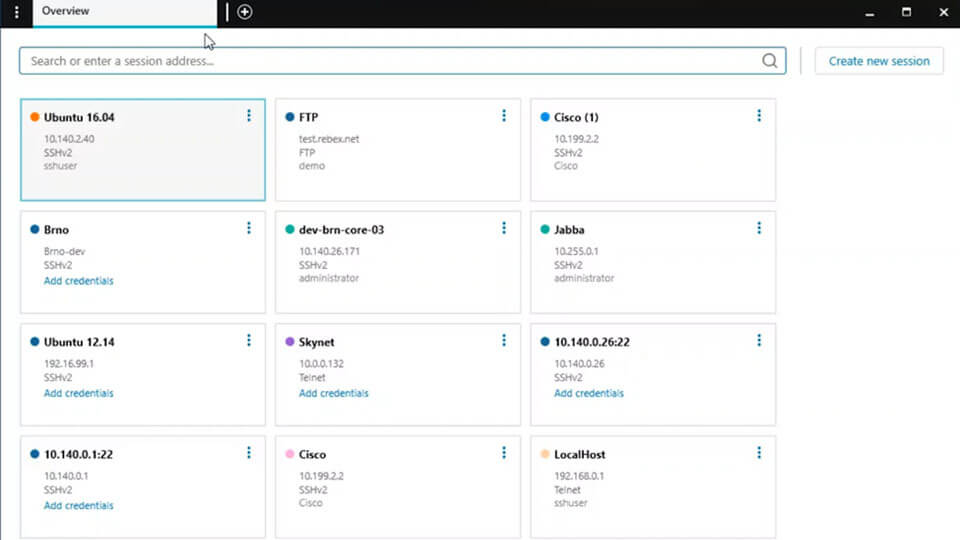
3. MobaXterm – Tabbed SSH Client
MobaXterm is an ideal remote computing toolbox for users who want to handle their remote jobs effortlessly, MobaXterm provides a myriad of tools and features tailored for programmers, IT administrators, web admins, and others, all in a single Windows application.
This computing toolbox provides all the vital remote network tools, including SSH, RDP, VNC, FTP, MOSH, and more. MobaXterm also provides Unix commands such as bash, cat, sed, awk, grep, and resyncs to a Windows desktop in a single portable exe file working out of the box.
Key Features:
- Remote Access and Control
- Session saving with credentials
- Multiple Monitor Access
- File Transfer
- Remote Monitoring and Management
- Access Controls and Permissions
- Remote Update and Installation
- Monitoring
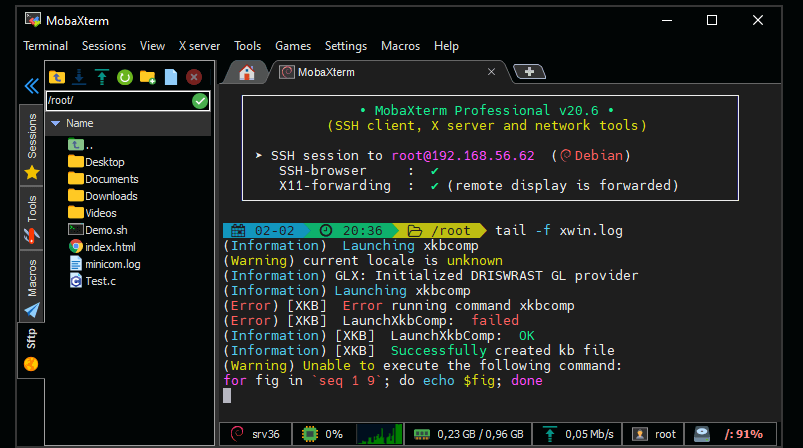
4. Remmina – Remote Desktop Client
Remmina is a remote desktop client that works with POSIX-based computer operating systems. Through an integrated and consistent user interface, Remmina supports multiple network protocols. Remmina uses free RDP as a foundation and supports VNC, SPICE, SSH, XDMCP, X2GO, and NX protocols.
Key Features:
- A Show and hide the toolbar.
- Minimize the window.
- Auto-fit window.
- Toggle fullscreen mode.
- Switch tab pages.
- Grab keyboard.
- Toggle Scaled Mode.
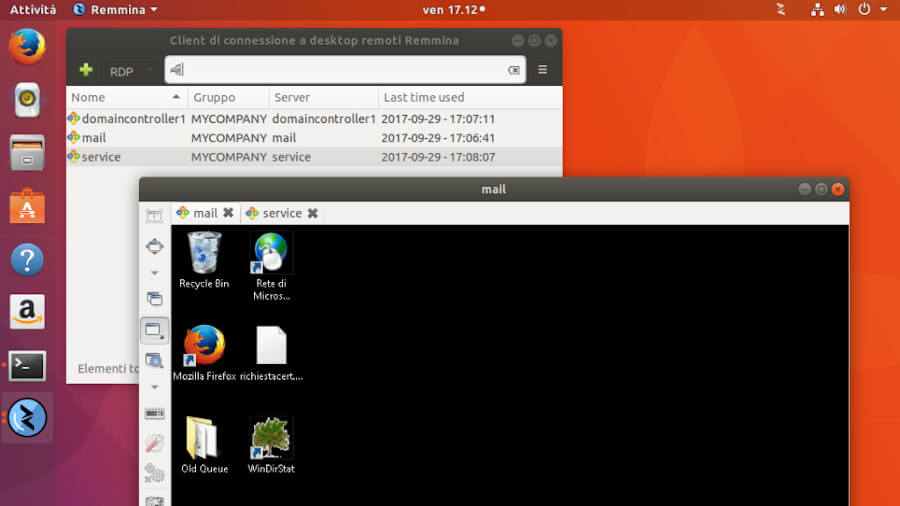
5. Secure CRT – SSH and Telnet Client
Secure CRT is a GUI-based telnet client that was originally known as CRT. It now includes support for SSH, RDP, Rlogin, and serial connections.
It offers a terminal emulation for computing professionals, and its advanced session management boosts productivity, streamlines repetitive tasks, and saves time. This terminal emulation works with Windows, Mac devices, and even Linux.
This Linux client also offers data tunneling, secure remote access, and file transfer for people in an organization.
Key Features:
- It offers keyboard mapping.
- Tabbed and tiled sessions.
- Multiple-session editing capabilities.
- Extensive protocol support (SSH1, SSH3, Rlogin, Telnet, and Serial).
- Advanced SSH features such as X11 forwarding, smart card, and GSSAPI support.
- It provides a customizable menu and toolbar for Windows.
- It offers a customizable button bar.
- It allows task automation via scripting.
- Supports scripting languages including, I script, VBScript, Python, and Periscript.
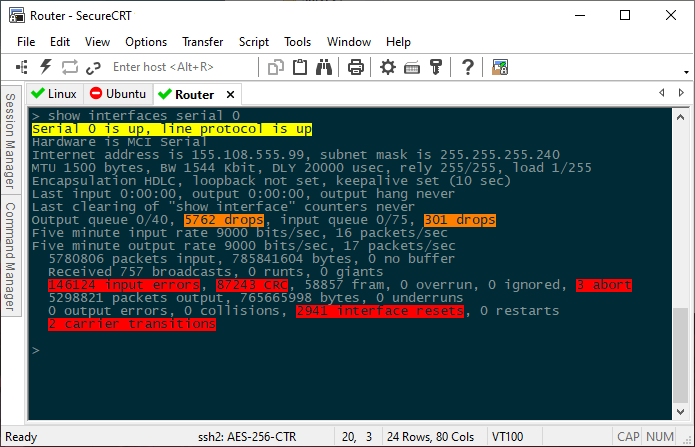
6. Termius – SSH Client and Terminal
Termius is both a free and paid SSH and telnet client that can be installed on Linux, Windows, Mac, iOS, and Android. It comes with an elegant interface and is highly customizable to suit your remote connection requirements.
The SSH client syncs and shares data through a secure vault in the cloud, such as a password manager, and works with desktop and mobile phones. Engineering and DevOps teams can share various servers in organized groups and get tagged for faster search when using Termius.
Key Features:
- SSH and FTP protocol for the basic or free version.
- Local password vault for all versions.
- Cloud-encrypted vault for paid versions (Pro, Team, and Business).
- Connection to unlimited devices for paid versions.
- Port forwarding and terminal sharing via a link for all versions.
- Cloud sync feature where you can sync your data to the cloud and across different devices.
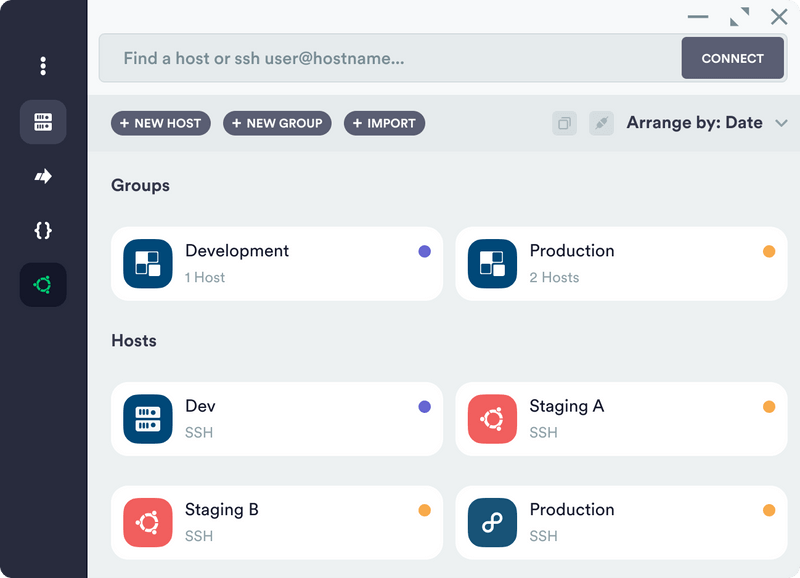
7. Kitty – Terminal Emulator
Kitty is a free and open-source terminal emulator that is GPU-accelerated. One can use this Linux client with Linux and macOS. Kitty provides GPU support and uses a mix of Python and C programming languages.
Key Features:
- It has hyperlink clicks.
- Kitty contains interactive Unicode characters input by name, code, and recently used.
- It supports text formatting features and true color.
- Kitty offers mouse support and multiple copy-and-paste buffers.
- It provides tiling of multiple windows and tabs.
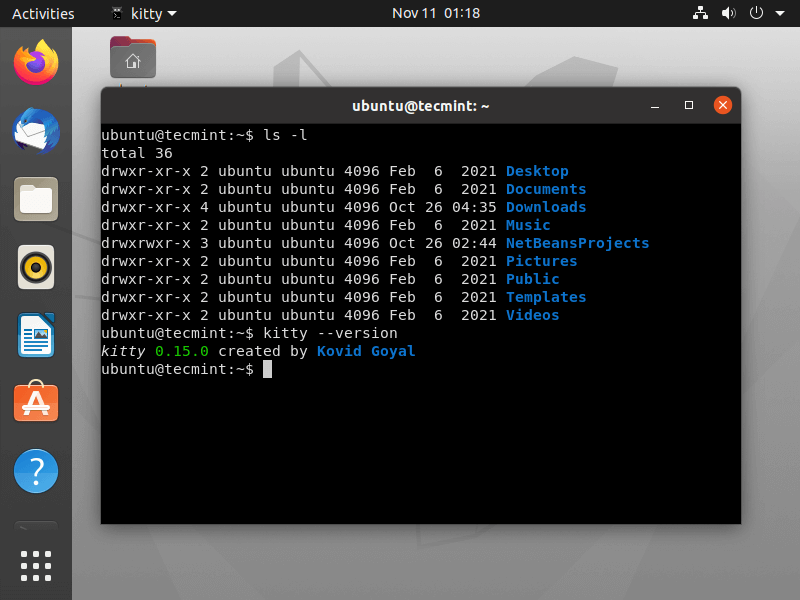
8. OpenSSH – Remote Connectivity Tool
OpenSSH uses the SSH protocol as a connectivity tool for remote sign-in. The SSH protocol encrypts all traffic between the server and the client to eliminate connection hijacking, eave dropping, and many more attacks.
SSH Linux client is availed under a BSD-style license and developed by some OpenBSD project developers. A user can connect Windows server and Windows client devices using an open SSH-compatible client.
An OpenSSH suite contains different tools with specific functions. For remote operations, OpenSSH uses SCP, SSH, and STFP.
Key Features:
- OpenSSH uses the optional data compression feature to enhance performance for slow network links.
- It contains strong authentication, including one-time passwords and public keys.
- It offers SFTP client and server support.
- Its interoperability feature routinely disables key types, ciphers, and older protocols.
- OpenSSH has an agent forwarding feature; an authentication agent used to hold the users’ authentication keys.
- It has a port forwarding feature, which forwards TCP/IP connections to the remote machine through an encrypted channel.
- OpenSSH consists of strong cryptography such as RSA, ECDSA, and more to protect against spoofed packets. This SSH client also contains numerous key types and ciphers used to enhance security.
- It also contains free licensing in its open-source project, which you can use for various purposes, including commercial ones.
Conclusion
That was a walkthrough of the most popular SSH client for Linux. We have mentioned key features in each tool, and therefore you can choose the most suitable tool to use according to your preference.
For instance, if you are looking for an SSH Client for a home server or media center, MobaXterm, PuTTY, and KiTTY are the most suitable.
Did we miss any useful SSH clients that you think should have made it to the list? please share them in the comments below.





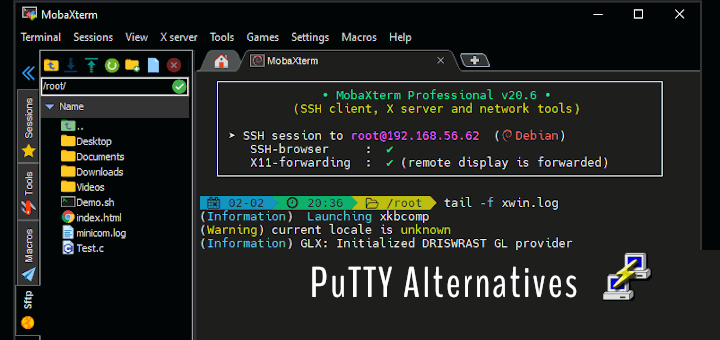

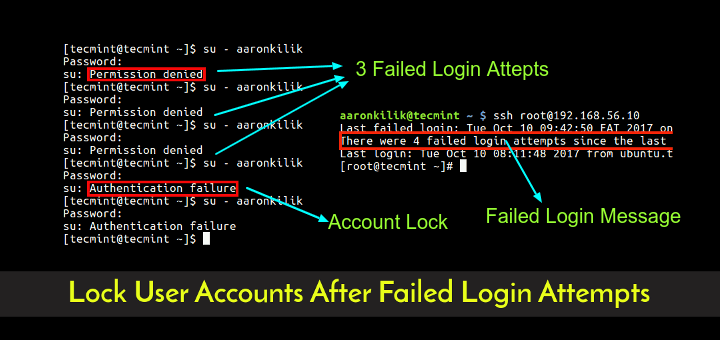
mRemoteNG, have you reviewed this terminal client?
@Dan,
Thank you for the suggestion! I haven’t tested mRemoteNG because it does not support Linux. If you have any other recommendations for terminal clients that work well on Linux, I’d love to hear them!
MobaXterm works only with Wine. How could a Windows app appear in a Linux article?
@Mackuz,
MobaXterm is primarily a Windows application, it is often mentioned in Linux articles because some Linux users choose to run it through Wine, a compatibility layer that allows Windows applications to run on Linux.
There is a very amazing graphical ssh and sftp client with a terminal emulator called “Snowflake“.
sshfs is a popular ssh tool for remote mounting a filesystem in userspace.
@Mace,
Yes, SSHFS is the best remote file system client to mount and interact with directories and files over a normal ssh connection. You can find more information on how to install and use here – How to Mount Remote Linux Filesystem or Directory Using SSHFS Over SSH
Termius terminal client is quite expensive.
WindTerm crushes all SSH clients mentioned in the article for free, and only lacks RDP support…
On Windows (at work) I use Putty. On Linux, I just go to a terminal and type
'ssh @'and I am there to do anything that needs to be done. If I need a ‘serial‘ connection (Windows or Linux), say to an SBC, then I use Putty. Works for me.