In an earlier article about installing Devuan Linux, a fresh install of Devuan Linux was installed without a graphical environment for the sole purpose of later installing the Enlightenment desktop environment.
Enlightenment was originally a window manager and has spawned into a wonderful desktop environment. For more information about the projects, please stop by their ‘about us’ page located: https://www.enlightenment.org/about.
This article will cover how to install the newest version of Enlightenment. At the time of this writing the current version Enlightenment is version 0.21.6 and the current version of the EFL libraries is version 1.18.4.
System Requirements
If continuing from the Devuan installation article, the system should already have the minimum requirements needed for enlightenment.
However if starting from scratch, the following are the minimum suggested specifications for this process.
- At least 15GB of disk space; strongly encouraged to have more
- At least 2GB of ram; more is encouraged
- Internet connection; installer will download files from the Internet
Installation of Enlightenment Desktop on Devan Linux
1. The first step is to ensure that Devuan is fully updated. The first step is to run a series of commands to get the latest packages available for Devuan.
The following must be run as the root user and the default install of Devuan doesn’t include the ‘sudo’ package. Logging in as the root user will be necessary:
$ su root # apt-get update # apt-get upgrade
2. Once Devuan is updated and any necessary reboots have been performed, it is time to begin the building of EFL and Enlightenment.
When building anything from source, there are always several dependencies that will need to be installed before beginning the process. The follow are the necessary development libraries and tools that are needed for EFL/Enlightenment on Devuan and to quickly install them, run the following command:
# su -c 'apt-get install openssl curl gcc g++ libdbus-1-dev libc6-dev libfontconfig1-dev libfreetype6-dev libfribidi-dev libpulse-dev libsndfile1-dev libx11-dev libxau-dev libxcomposite-dev libxdamage-dev libxdmcp-dev libxext-dev libxfixes3 libxinerama-dev libxrandr-dev libxrender-dev libxss-dev libxtst-dev libxt-dev libxcursor-dev libxp-dev libxi-dev libgl1-mesa-dev libgif-dev util-linux libudev-dev poppler-utils libpoppler-cpp-dev libraw-dev libspectre-dev librsvg2-dev libwebp5 liblz4-1 libvlc5 libbullet-dev libpng12-0 libjpeg-dev libgstreamer1.0-0 libgstreamer1.0-dev zlibc luajit libluajit-5.1-dev pkg-config doxygen libssl-dev libglib2.0-dev libtiff5-dev libmount-dev libgstreamer1.0-dev libgstreamer-plugins-base1.0-dev libeina-dev libxcb-keysyms1-dev dbus-x11 xinit xorg'
This process will require about 170MB of archives to be downloaded and could likely take anywhere from 5-15 minutes depending on the Internet connection and the speed of the computer. The process on a VM took about 3 minutes however.
3. Once the necessary dependencies have been obtained, it is time to download the necessary files for EFL and Enlightenment.
All necessary files can be obtained using the wget command.
# wget -c http://download.enlightenment.org/rel/libs/efl/efl-1.18.4.tar.gz http://download.enlightenment.org/rel/apps/enlightenment/enlightenment-0.21.6.tar.gz
This command will take about a minute to complete on most Internet connections. The command is simply downloading the necessary development files to build EFL and Enlightenment from source code.
4. The next step is to extract the contents of the tarballs.
# tar xf efl-1.18.4.tar.gz # tar xf enlightenment-0.21.6.tar.gz
The two commands above will create two folders in the current directly called ‘efl-1.18.4’ and ‘enlightenment-0.21.6’ respectively.
5. The first of these folders that will be needed is the ‘efl-1.18.4’ folder. Since Devuan aims to be systemd free, the process of preparing the source code will require a special configure parameter to build properly later.
# cd efl-1.18.4 # ./configure --disable-systemd
The above configure command will vary in the amount of time it takes to complete but can take as little as a minute depending on the system. Pay close attention to any errors reported by the process though.
Typically the only errors that will be experienced here will be missing development libraries. The output will likely indicate which library is missing and that particular library can be easily installed with.
# apt-get install library-name
6. If the configure command ran without any errors, the final output should be a colorful list of the items to be included when EFL is built in the upcoming steps.
The next steps are to actually create the necessary EFL libraries.
# make # su -c 'make install'
This process again will vary based upon the machine and hardware resources available to the build process. The virtual machine being used in this guide took approximately 10 minutes for both commands to complete.
7. Once the EFL build process is complete, it is time to build Enlightenment.
# cd ../enlightenment-0.21.6 # ./configure --disable-systemd # make # su -c 'make install'
The above commands will take anywhere from 10-15 minutes depending once again on the system being used. Once the final command has completed, one more task needs to be done before launching the Enlightenment desktop environment.
8. This final command will setup X11 to launch enlightenment when the user starts X (Do not run these commands as root).
# echo 'exec enlightenment_start' > ~/.xinitrc $ startx
If all goes well, the system will start the initial configuration of Enlightenment which will walk the user through the language, keyboard, and other configuration settings.
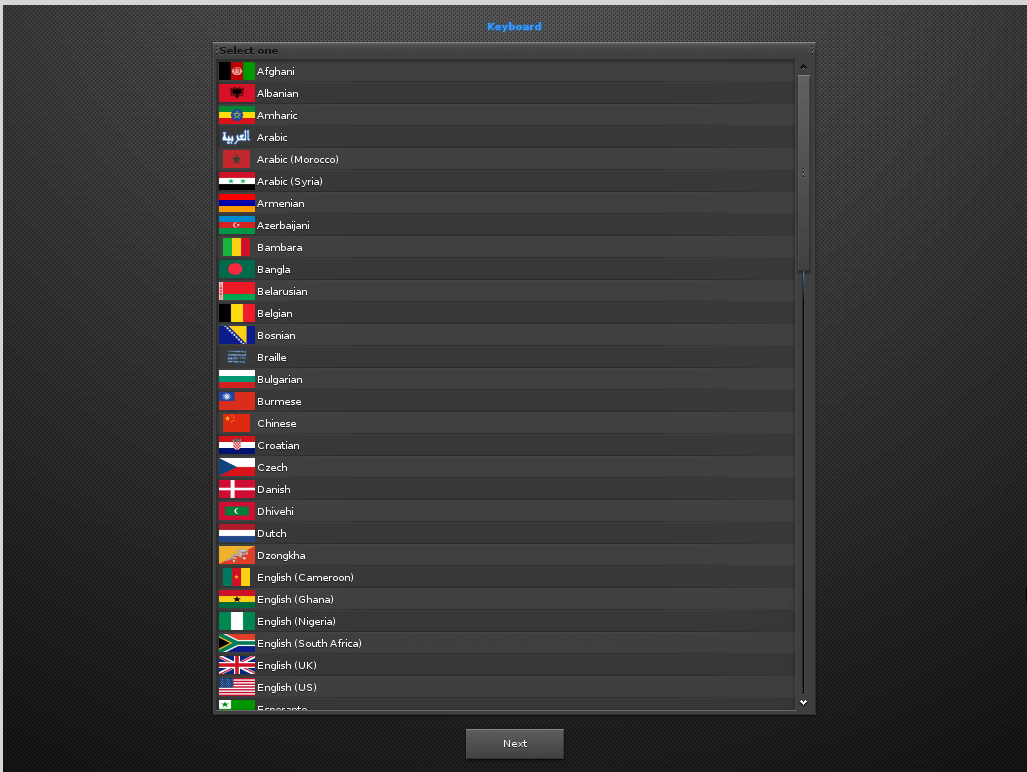
9. Once all the user settings have been set up, the user will be dropped into the Enlightenment Desktop!
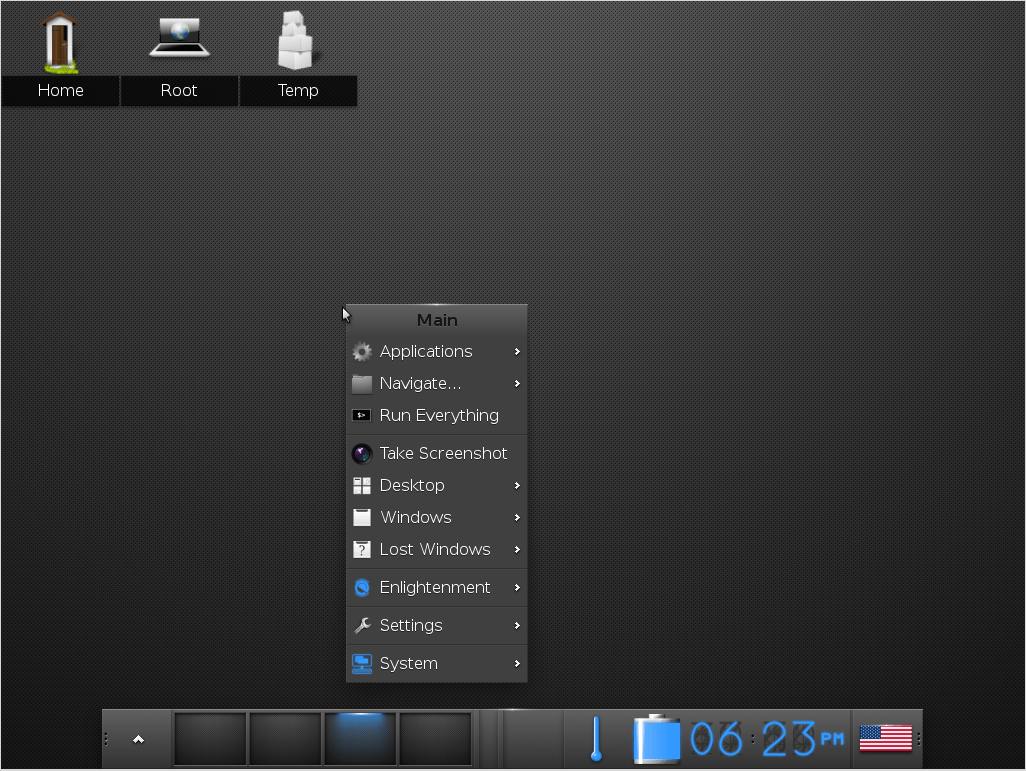
I hope that this article has been beneficial and that you enjoy the new Enlightenment desktop environment in Devuan Linux! Please let me know if you run into any issues or questions you may have. As always, thank you for taking the time to read this article!


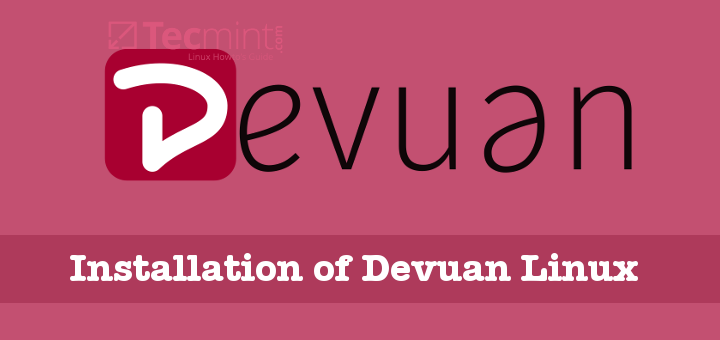
Hey, what is the command for installing firefox and openvpn on it ?
Wong,
Devuan follows the same package management as Debian. So you can use ‘sudo apt-get install firefox-esr openvpn’
Sedlav,
You’re reading way too much into the name but thank you for clarifying it for other people.
Every thing is a name then any name has a meaning, so the correct meaning is import, at least for me.
I wondering why some tech missed the correct distro name, everybody can read in http://www.devuan.org: Devuan GNU+Linux is a fork of Debian without systemd why call it Devuan Linux why give all credit to Linux Kernel, GNU project is so important (as Linux Kernel) not only from tech point of view else from social too.