ifconfig in short “interface configuration” utility for system/network administration in Unix/Linux operating systems to configure, manage, and query network interface parameters via command-line interface or in a system configuration scripts.
The “ifconfig” command is used for displaying current network configuration information, setting up an ip address, netmask, or broadcast address to a network interface, creating an alias for the network interface, setting up hardware address, and enabling or disabling network interfaces.
This article covers 15 useful “ifconfig” commands with their practical examples, which might be very helpful to you in managing and configuring network interfaces in Linux systems.
1. List Network Interfaces in Linux
The “ifconfig” command with no arguments will display all the active network interface configuration details that includes their assigned IP addresses, netmasks, and other relevant information.
$ ifconfig
Sample Output:
eth0 Link encap:Ethernet HWaddr 00:0B:CD:1C:18:5A
inet addr:172.16.25.126 Bcast:172.16.25.63 Mask:255.255.255.224
inet6 addr: fe80::20b:cdff:fe1c:185a/64 Scope:Link
UP BROADCAST RUNNING MULTICAST MTU:1500 Metric:1
RX packets:2341604 errors:0 dropped:0 overruns:0 frame:0
TX packets:2217673 errors:0 dropped:0 overruns:0 carrier:0
collisions:0 txqueuelen:1000
RX bytes:293460932 (279.8 MiB) TX bytes:1042006549 (993.7 MiB)
Interrupt:185 Memory:f7fe0000-f7ff0000
lo Link encap:Local Loopback
inet addr:127.0.0.1 Mask:255.0.0.0
inet6 addr: ::1/128 Scope:Host
UP LOOPBACK RUNNING MTU:16436 Metric:1
RX packets:5019066 errors:0 dropped:0 overruns:0 frame:0
TX packets:5019066 errors:0 dropped:0 overruns:0 carrier:0
collisions:0 txqueuelen:0
RX bytes:2174522634 (2.0 GiB) TX bytes:2174522634 (2.0 GiB)
tun0 Link encap:UNSPEC HWaddr 00-00-00-00-00-00-00-00-00-00-00-00-00-00-00-00
inet addr:10.1.1.1 P-t-P:10.1.1.2 Mask:255.255.255.255
UP POINTOPOINT RUNNING NOARP MULTICAST MTU:1500 Metric:1
RX packets:0 errors:0 dropped:0 overruns:0 frame:0
TX packets:0 errors:0 dropped:0 overruns:0 carrier:0
collisions:0 txqueuelen:100
RX bytes:0 (0.0 b) TX bytes:0 (0.0 b)
2. Display Information on All Network Interfaces
The following ifconfig command with the -a argument will display information on all active or inactive network interfaces on the server. It displays the results for eth0, lo, sit0, and tun0.
# ifconfig -a
eth0 Link encap:Ethernet HWaddr 00:0B:CD:1C:18:5A
inet addr:172.16.25.126 Bcast:172.16.25.63 Mask:255.255.255.224
inet6 addr: fe80::20b:cdff:fe1c:185a/64 Scope:Link
UP BROADCAST RUNNING MULTICAST MTU:1500 Metric:1
RX packets:2344927 errors:0 dropped:0 overruns:0 frame:0
TX packets:2220777 errors:0 dropped:0 overruns:0 carrier:0
collisions:0 txqueuelen:1000
RX bytes:293839516 (280.2 MiB) TX bytes:1043722206 (995.3 MiB)
Interrupt:185 Memory:f7fe0000-f7ff0000
lo Link encap:Local Loopback
inet addr:127.0.0.1 Mask:255.0.0.0
inet6 addr: ::1/128 Scope:Host
UP LOOPBACK RUNNING MTU:16436 Metric:1
RX packets:5022927 errors:0 dropped:0 overruns:0 frame:0
TX packets:5022927 errors:0 dropped:0 overruns:0 carrier:0
collisions:0 txqueuelen:0
RX bytes:2175739488 (2.0 GiB) TX bytes:2175739488 (2.0 GiB)
sit0 Link encap:IPv6-in-IPv4
NOARP MTU:1480 Metric:1
RX packets:0 errors:0 dropped:0 overruns:0 frame:0
TX packets:0 errors:0 dropped:0 overruns:0 carrier:0
collisions:0 txqueuelen:0
RX bytes:0 (0.0 b) TX bytes:0 (0.0 b)
tun0 Link encap:UNSPEC HWaddr 00-00-00-00-00-00-00-00-00-00-00-00-00-00-00-00
inet addr:10.1.1.1 P-t-P:10.1.1.2 Mask:255.255.255.255
UP POINTOPOINT RUNNING NOARP MULTICAST MTU:1500 Metric:1
RX packets:0 errors:0 dropped:0 overruns:0 frame:0
TX packets:0 errors:0 dropped:0 overruns:0 carrier:0
collisions:0 txqueuelen:100
RX bytes:0 (0.0 b) TX bytes:0 (0.0 b)
3. View Network Settings of Specific Interface
Using interface name (eth0) as an argument with the “ifconfig” command will display details of the specific network interface.
# ifconfig eth0
eth0 Link encap:Ethernet HWaddr 00:0B:CD:1C:18:5A
inet addr:172.16.25.126 Bcast:172.16.25.63 Mask:255.255.255.224
inet6 addr: fe80::20b:cdff:fe1c:185a/64 Scope:Link
UP BROADCAST RUNNING MULTICAST MTU:1500 Metric:1
RX packets:2345583 errors:0 dropped:0 overruns:0 frame:0
TX packets:2221421 errors:0 dropped:0 overruns:0 carrier:0
collisions:0 txqueuelen:1000
RX bytes:293912265 (280.2 MiB) TX bytes:1044100408 (995.7 MiB)
Interrupt:185 Memory:f7fe0000-f7ff0000
4. How to Enable a Network Interface
The “up” or “ifup” flag with interface name (eth0) activates a network interface if it is not inactive state and allows to send and receive information.
For example, “ifconfig eth0 up” or “ifup eth0” will activate the eth0 interface.
# ifconfig eth0 up OR # ifup eth0
5. How to Disable a Network Interface
The “down” or “ifdown” flag with interface name (eth0) deactivates the specified network interface. For example, the “ifconfig eth0 down” or “ifdown eth0” command deactivates the eth0 interface if it is in an inactive state.
# ifconfig eth0 down OR # ifdown eth0
6. How to Assign an IP Address to Network Interface
To assign an IP address to a specific interface, use the following command with an interface name (eth0) and ip address that you want to set. For example, “ifconfig eth0 172.16.25.125” will set the IP address to interface eth0.
# ifconfig eth0 172.16.25.125
7. How to Assign a Netmask to Network Interface
Using the “ifconfig” command with the “netmask” argument and interface name as (eth0) allows you to define a netmask to a given interface. For example, “ifconfig eth0 netmask 255.255.255.224” will set the network mask to a given interface eth0.
[root@tecmint ~]# ifconfig eth0 netmask 255.255.255.224
8. How to Assign a Broadcast to Network Interface
Using the “broadcast” argument with an interface name will set the broadcast address for the given interface. For example, the “ifconfig eth0 broadcast 172.16.25.63” command sets the broadcast address to an interface eth0.
# ifconfig eth0 broadcast 172.16.25.63
9. How to Assign an IP, Netmask, and Broadcast to Network Interface
To assign an IP address, Netmask address, and Broadcast address all at once using the “ifconfig” command with all arguments as given below.
# ifconfig eth0 172.16.25.125 netmask 255.255.255.224 broadcast 172.16.25.63
10. How to Change MTU for a Network Interface
The “mtu” argument sets the maximum transmission unit to an interface. The MTU allows you to set the limit size of packets that are transmitted on an interface. The MTU is able to handle a maximum number of octets to an interface in one single transaction.
For example, “ifconfig eth0 mtu 1000” will set the maximum transmission unit to a given set (i.e. 1000). Not all network interfaces support MTU settings.
# ifconfig eth0 mtu 1000
11. How to Enable Promiscuous Mode
What happens in normal mode, is when a packet is received by a network card, it verifies that it belongs to itself. If not, it drops the packet normally, but in the promiscuous mode is used to accept all the packets that flow through the network card.
Today’s network tools use the promiscuous mode to capture and analyze the packets that flow through the network interface. To set the promiscuous mode, use the following command.
# ifconfig eth0 promisc
12. How to Disable Promiscuous Mode
To disable promiscuous mode, use the “-promisc” switch that drops back the network interface to normal mode.
# ifconfig eth0 -promisc
13. How to Add New Alias to Network Interface
The ifconfig utility allows you to configure additional network interfaces using the alias feature. To add the alias network interface of eth0, use the following command. Please note that the alias network address is in the same subnet mask. For example, if your eth0 network ip address is 172.16.25.125, then the alias ip address must be 172.16.25.127.
# ifconfig eth0:0 172.16.25.127
Next, verify the newly created alias network interface address, by using the “ifconfig eth0:0” command.
# ifconfig eth0:0
eth0:0 Link encap:Ethernet HWaddr 00:01:6C:99:14:68
inet addr:172.16.25.123 Bcast:172.16.25.63 Mask:255.255.255.240
UP BROADCAST RUNNING MULTICAST MTU:1500 Metric:1
Interrupt:17
14. How to Remove Alias to Network Interface
If you no longer required an alias network interface or you incorrectly configured it, you can remove it by using the following command.
# ifconfig eth0:0 down
15. How to Change the MAC address of Network Interface
To change the MAC (Media Access Control) address of an eth0 network interface, use the following command with the argument “hw ether“. For example, see below.
# ifconfig eth0 hw ether AA:BB:CC:DD:EE:FF
These are the most useful commands for configuring network interfaces in Linux, for more information and usage of the ifconfig command use the manpages like “man ifconfig” at the terminal. Check out some other networking utilities below.
Other Networking Utilities
- nmcli – a command-line client that is used to control NetworkManager and report network information.
- Tcmpdump – is a command-line packet capture and analyzer tool for monitoring network traffic.
- Netstat – is an open-source command-line network monitoring tool that monitors incoming and outgoing network packet traffic.
- ss (socket statistics) – a tool that prints network socket-related information on a Linux system.
- Wireshark – is an open-source network protocol analyzer that is used to troubleshoot network-related issues.
- Munin – is a web-based network and system monitoring application that is used to display results in graphs using rrdtool.
- Cacti – is a complete web-based monitoring and graphing application for network monitoring.
To get more information and options for any of the above tools, see the man pages by entering “man toolname” at the command prompt. For example, to get the information for the “netstat” tool, use the command “man netstat“.





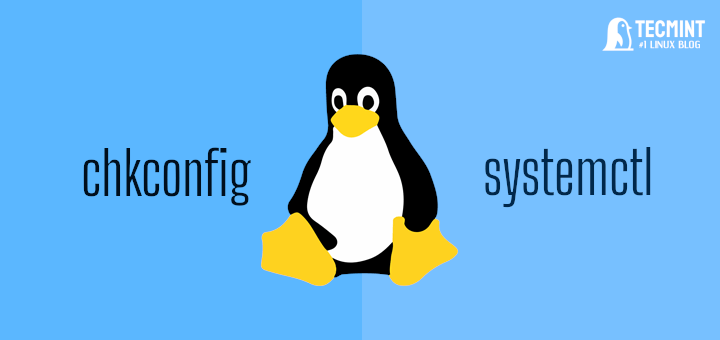


Like everywhere, the following syntax is not described (even on the man page):
Nowhere I saw such a case, address may be multiple addresses …
WHY?
and in
man sshsuch usage is made !!ifconfig has mostly been succeeded by the ‘IP’ command. Also ‘ss’ replaces ‘netstat’. Perhaps it is time to revisit the old lore and make some updates ;)
Guys ifconfig command is outdated please update this page.
lmao sry for being salty, I found the command.
Hi friends,
Why gw is set with ifconfig command?
I am a not Linux fan at all and usually don’t share any opinion but the content of all topics is great as well as good and concisely put.
Hi Sir,
Thank you for every tutorial you publish, really very helpful for learning.
Please go on.
Thanks again
wow !! really i could never expect these type of content … really u doing great job .. and thanks alot .
thank you for all points
So how do we set the gateway ?
@cnd,
Use the following route command to add default gateway in Linux.
# route add default gw {IP-ADDRESS} {INTERFACE-NAME}thanks guys for all of your cooperation!!!!!!!!!!!!!!!!!
What is netmask and broadcast, And what is use of this.
@Tahzeeb,
A netmask is a 32-bit mask used to separate an IP address into subnets and specify the network’s available hosts, whereas broadcasting refers to transmitting a packet that will be received by each device in the network.
The network commands defines numerous tools, which can be helpful when networking with further computer systems inside both the network & cross ways the Internet, attaining additional detail about further computer systems.
Can you tell me how to presist ifconfig changes after reboot? I am trying to change broadcast and netmask with ifconfig. It changes successfully but after reboot it revert back to previous settings.
Thanks in Advance,
Nikkishah
@Nikki,
How you changing the network settings? directly on the command line? if yes, then settings will be for temporary only. Better add the settings in ifcfg file under network-scripts directory, if you are using Centos distro..
I have two interfaces and after ifconfig command, two interfaces show same inet address (this probably i guess I made forwarding command in iptables in firewall ), and interrupt shows read “Interrupt” as shown in example above. I dont know why interrupt is indicated and also I could connect internet. I suspect the fox browser contaminated by some hacks . What to do now, Do I need reinstall fox.
how about editing /etc/sysconfig/network-scripts/***interface-name***
I can’t reply to some emails because of an IPconfig error message and have to copy the email address into a compose document
hi
in my iptables (centos 5) i use ! command
after install new version of centos6.3 i get error that is deprecated command
plz help me whats is instead this
Download Your Free eBook NOW – A Newbie’s Getting Started Guide to Linux
I can’t download this, as it asking telephone number belongs to US to download the book, what ever number i give its shows error
Dear Sneaha,
Sorry for trouble, we will look into this issue and fix it soon.
Hi,
How to know which is primary interface, if more than one interface is configured?
Hasn’t ifconfig been deprecated for awhile now?
It has, in favor of the “ip” command.
yes ‘ifconfig (net-tools)’ has been deprecated for a while now.. There is the drop-in replacement ‘iproute2’.
however, many systems still have ‘ifconfig’, it is still used by many folks even though ‘ip’ is much more powerful as it nicely manages the networking tasks. It has the functionality of the tools like ‘ifconfig’, ‘iptunel’, ‘route’ etc…